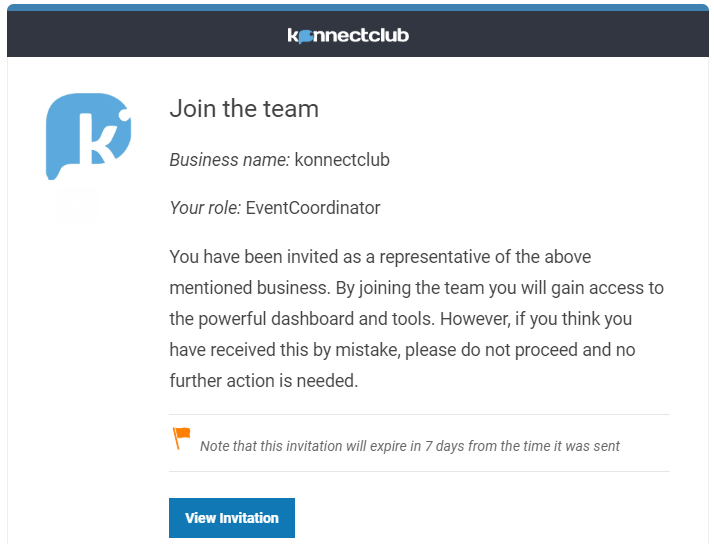A business account can have multiple users with different roles. When the account is first created, the user registering the account becomes automatically an administrator. Additional users can be invited by an existing administrator.
To invite a user, click on Your Team from the dashboard menu, then click the Invite Someone button on top of the screen that appears.
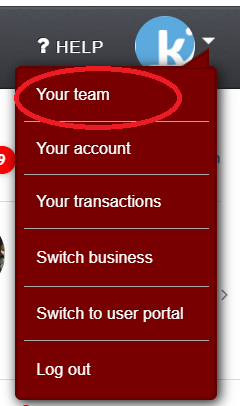
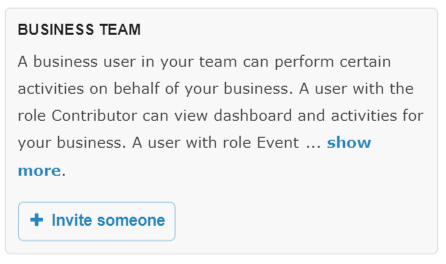
Select Recipient
There are two ways in which you can send an invitation:
- If the person is already a Konnectclub user, you can look them up by their full name.
- Alternatively, you can send the invite by entering recipient’s e-mail address.
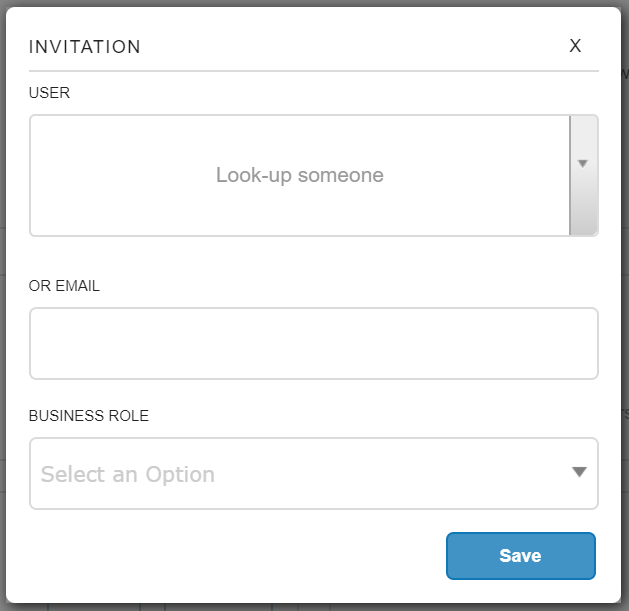
Select Business Role
You must select one of the following roles which you want to give to the invited user:
- Contributor – This is the most basic role. The user can view dashboard, events and groups. They can join events/groups, and post messages. They can also update your business public page. They will not be able to access account settings and financial transaction log, however they will see the total revenue numbers and trend graphs. They will not be able to create or manage events.
- Event Coordinator – Everything that a Contributor can do, plus the ability to create and edit events, create/edit ticket offers, view ticket orders, manifests, process refunds. The user can perform all necessary operations required for managing events. They will still not be able to access account settings and financial transaction log.
- Business Manager – Everything that an Event Coordinator can do, plus the ability to create/edit subscriptions, view/manage the list of subscribers.
- Administrator – Everything that a Business Manager can do, plus the ability to access and manage account settings (e.g. payout bank account information, payout schedules, ownership info), access to the detailed transaction log and the ability to add/delete users under the business account. This is the most powerful role.
Send Invite
Save the invitation when you are done. The pending invitation will show up on the list. You can check the status of pending invitations, re-send the invite or delete an existing user/invitation any time.
Your invitee will receive an email similar to the one below with a link to accept the invitation and join your business account. You can learn more on this process here.